By defining custom actions in Telerivet, you can create your own automated SMS service simply by building an intuitive, visual flowchart, without needing programming expertise or needing to run your own servers.
To define custom actions, add a new service on your Services page, and click "Custom Actions". Telerivet can trigger custom actions in multiple ways:
- automatically when you receive a new message
- manually, for one or more contacts or messages
- on a recurring interval
Each action in your SMS service has a corresponding shape in the flowchart, and the logic flow simply follows the lines and arrows between the shapes:
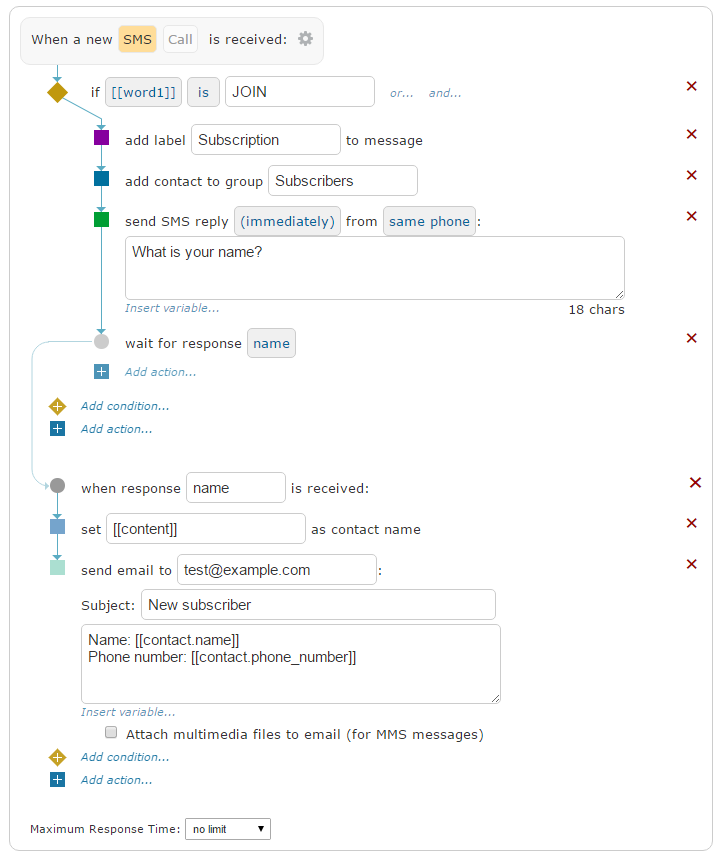
Telerivet provides many different types of actions. To see all available actions, click Add action:
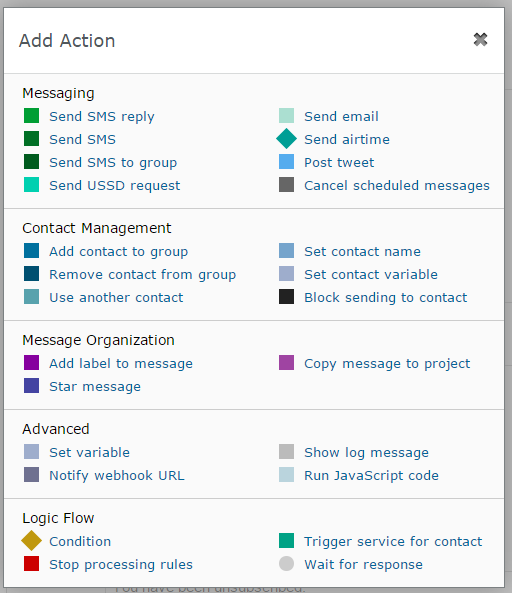
Basic actions are displayed in the flowchart as squares, and the logic flow proceeds directly from one action to the next.
In order to change the logic flow depending on the message or contact, you can add conditions to match certain messages or contacts. Each condition is displayed as a diamond in the flowchart, and should be associated with one or more actions to perform if the condition matches.
To perform different actions depending on the message or contact, conditions use variables, which are properties of the current message or contact, such as the sender phone number or the first word of the SMS. Variables can be either numbers or text. Each variable has its own name, which often appears in double square brackets, like [[variable_name]].
Example
As an example, let’s see how to create a registration flow to ask new subscribers to provide information about themselves. After they text the keyword JOIN, we’ll follow up by asking their name, then their email address.
The sections below provide an introduction to help you get started with creating custom actions:
- Using Variables
- Creating Conditions
- Combining Actions and Conditions
- Creating Custom Variables
- Writing Custom Code
- Actions and Variables Reference